All About Guest Lists
Guest lists are a flexible and surprisingly powerful way to let attendees into your events. They let you quickly add a name and track their admission.
Guest lists are great for:
- performers
- volunteers
- vendors
- staff
- actual guests!
What's a guest list?
A guest list is a list of people that are allowed into your event. Guests are different than regular ticket holders: they don't get PDF tickets or a receipt. You can send them a QR code that can be be scanned at your entrance, and you can also search guests by name to admit them.
Each guest can have a name , email , affiliation (like company or band). You can also add tags and comments that are shown when a guest is admitted.
Creating a guest list
- Navigate to your event's main page in your dashboard and click the
Guest Listsbutton - Click
New Guest Listand give your guest list a name (this name will be shown to your guests) - Done! You're now ready to add guests to your list!

Use one or use many guest lists
Guest lists are associated with events, and you can create multiple guests lists within an event to keep people for organized.
The number of guests admitted is shown on your box office reports for that event. And when you load tickets for admission in a check-in app you can choose to include the guest lists.
A small event might just have a single guest list. Or might have a few guest lists like Band Guests and Friends & Family . Large events might have guest lists for Vendors , Artists , Sponsors , etc...
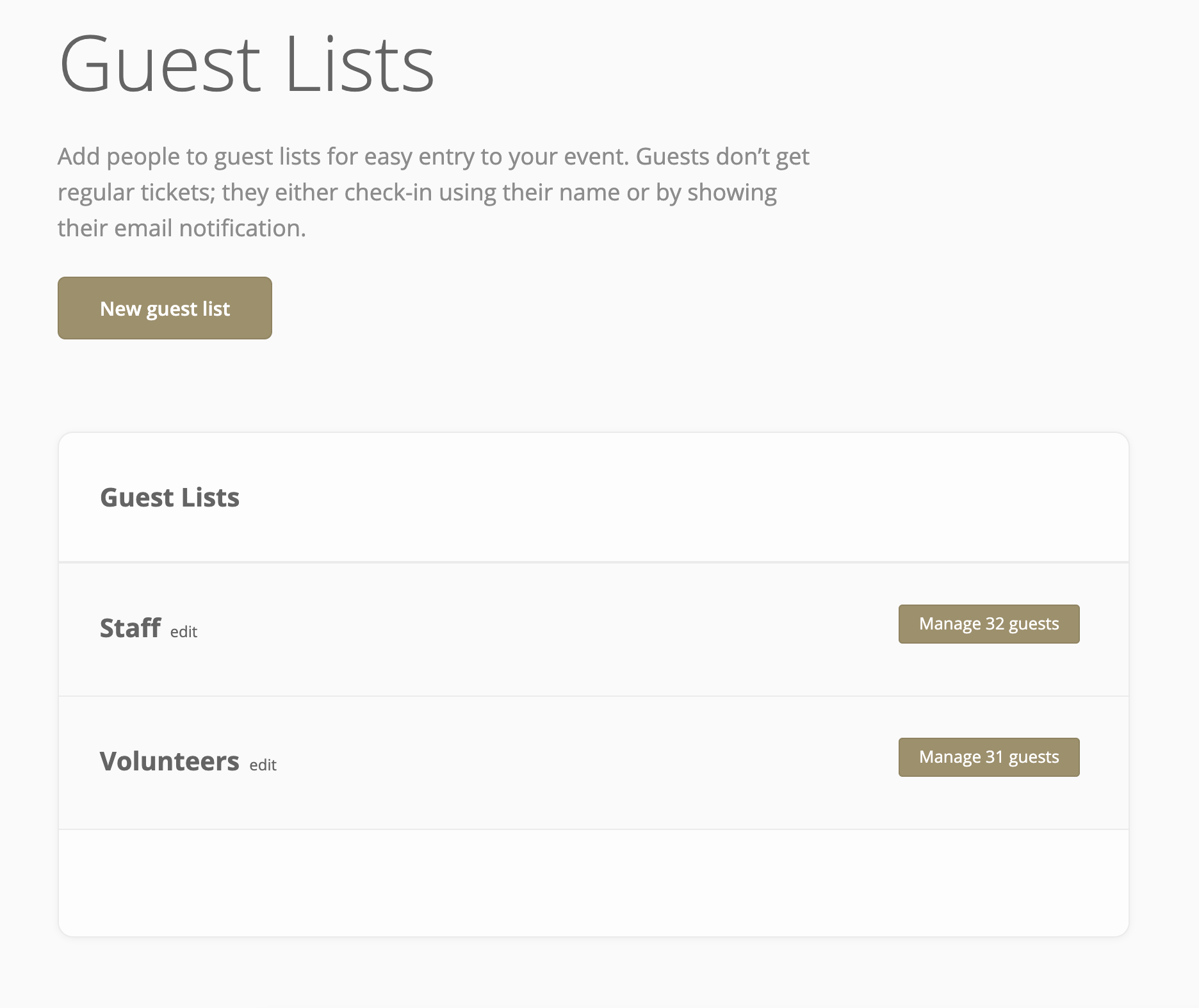
Using tags
You can define tags that you can add to guests. Tags are shared between all the guest lists in your event.
Tags are shown to your staff on the check-in app when a guest arrives (but they are not shown to guests). This makes them perfect for showing credentials and access levels.
Tags might be things like Backstage , Red Wristband , Parking Pass , etc...
You can also use a : symbol and give the tags a quantity, like Drink Tickets: 2 .
Organzing tags
You can manage your tags by opening up the tag editor. This gives you a quick interface to add and rename tags. You can also group tags into columns, which can be helpful if you have lots of tags.
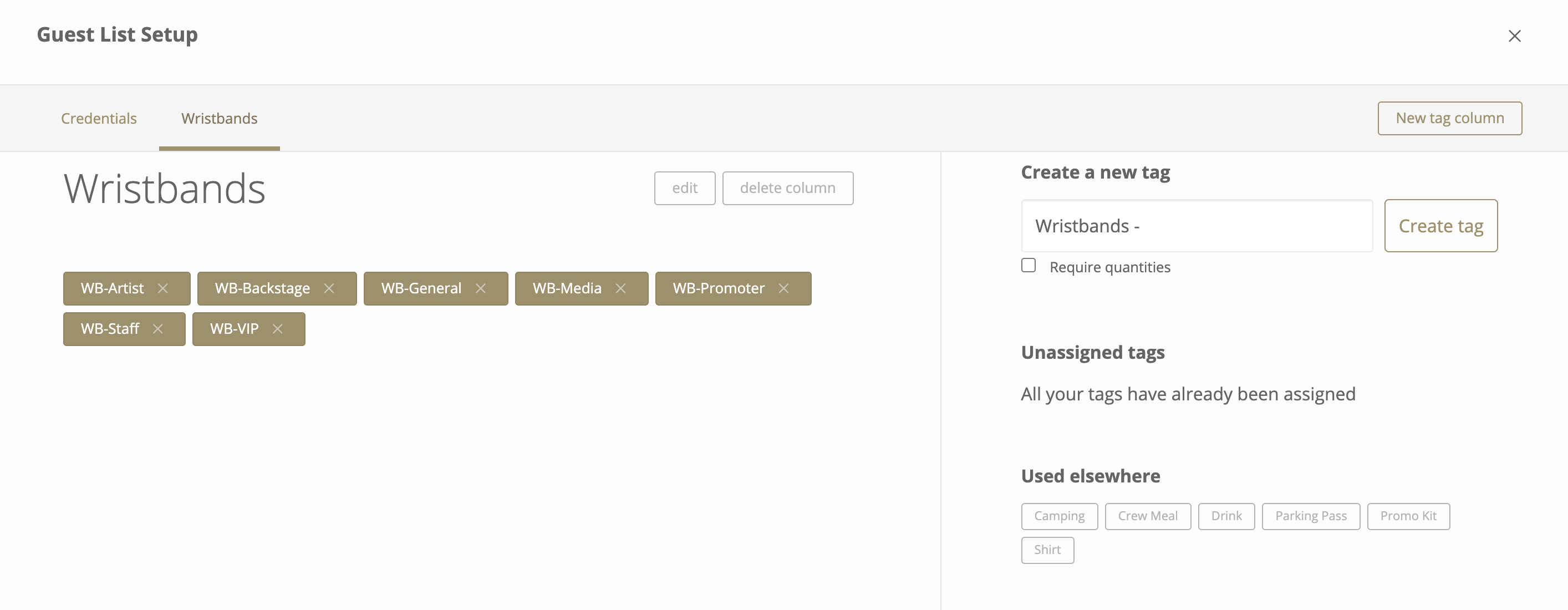
Notifying guests
Before your event, you can email guests to let them know they are on the guest list, along with a message if you like.
Their email message will show their name and any +1 's, as well as the name of the list they're on. They will also have QR codes for easy admission. Tags and comments are not shown to your guests.
You can email guests individually, or all at once.

Managing lots of guests
If you have large guest lists, you may find it easier to switch to our spreadsheet view . This lets you quickly edit and review your guests without having to edit them individually.
